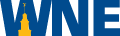Digitize Your Learning Environment
WNE UserID/Username and password
Your WNE UserID/Username and password combination is your key to your online courses. Visit the Login Help page to activate your account for the first time or to change or reset your password.
Kodiak
Kodiak is our nickname for the D2L Brightspace online learning environment. It's the web program you'll use to access course materials, interact online with your instructor and classmates, submit homework assignments, take exams, and much more. Visit the Kodiak for Students page for basic tips and short how-to videos. You'll find links to a searchable online help system under Kodiak's Help menu, and you can also contact Educational Technology to get help with Kodiak.
Echo360
Echo360 is our video streaming system. If your course uses Echo360, you'll find a link to the videos within your Kodiak classroom. Just click the Echo360 link, select a video from the list, and click the Play button.
Zoom
Zoom is an online meeting app used to enable live, real-time meetings that very closely simulate a traditional classroom experience. (Zoom sessions can also be recorded for on-demand viewing after the live session has ended.) Your Kodiak classroom will include links to Zoom sessions if your instructor uses the technology. Just click the link, then enter your name and either download and install the Zoom app if this is your first use, or allow your web browser to launch Zoom to continue on to the live session. Visit the Zoom resource page to learn more.
Microsoft 365
All WNE students, staff, and faculty members are entitled to 1 TB of cloud storage, FREE downloads of Microsoft Office for personal computers (Mac or PC) and iPad/Android devices, and the ability to create, edit, and share Office documents (Word, Excel, PowerPoint, OneNote) using a web browser. Read Getting Started with Microsoft 365 to learn more.
Respondus LockDown Browser and Monitor
Respondus LockDown Browser functions as a stand-alone web browser that limits user access to other applications, files, folders, or websites based on pre-determined criteria. Respondus Monitor is a separate, companion technology that uses the users’ web cameras to record their activity during tests where the instructor has required the use of Respondus LockDown Browser. Respondus Monitor cannot be used independently of LockDown Browser; however, LockDown Browser can be used without Monitor
Use of LockDown Browser and monitor is guided by a policy, published by the Office of the Provost. Please refer to this policy when using either Respondus LockDown Browser or Monitor in any WNE course.
Microsoft Lens
Although it's a simple idea, we are including MS Lens in this list because it can be so useful. This app uses the camera on your phone or tablet to scan a document into a PDF File. Read the Microsoft Lens Student Guide to learn more.